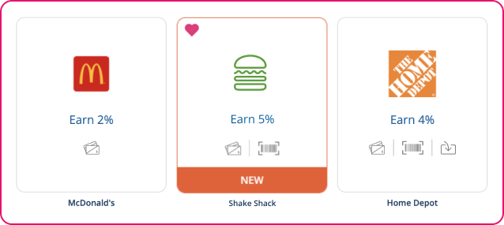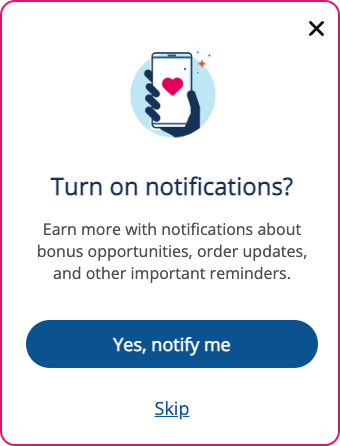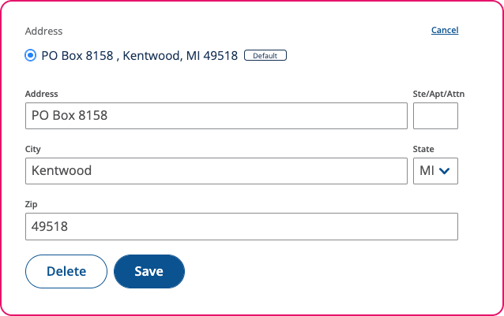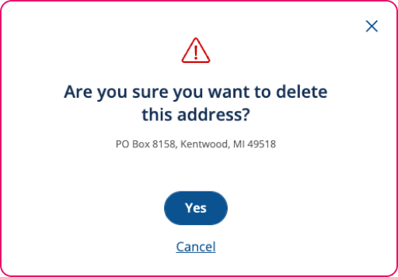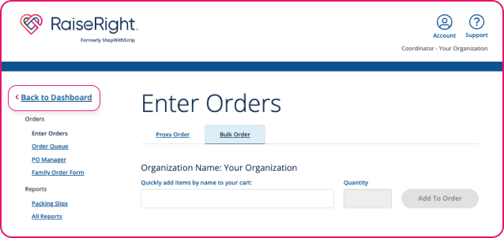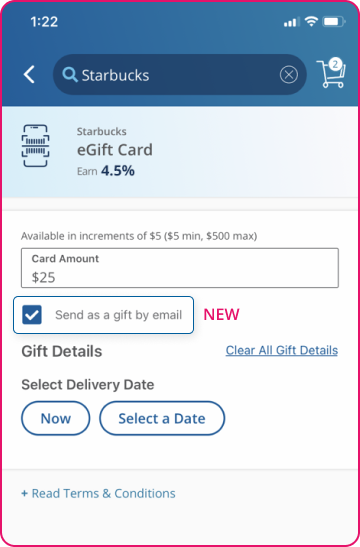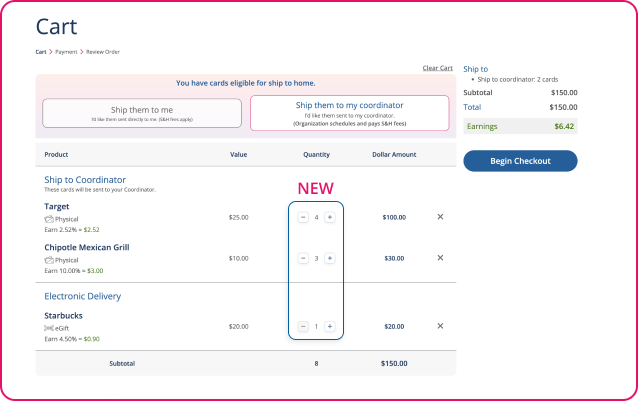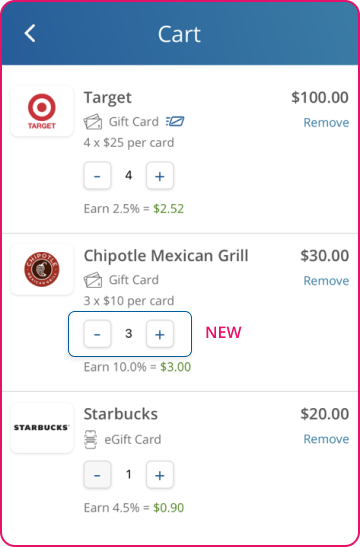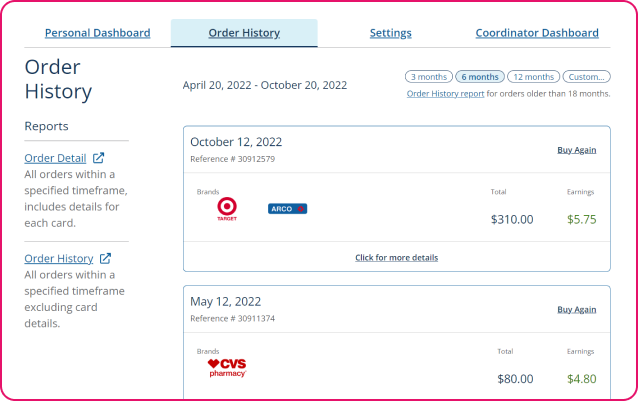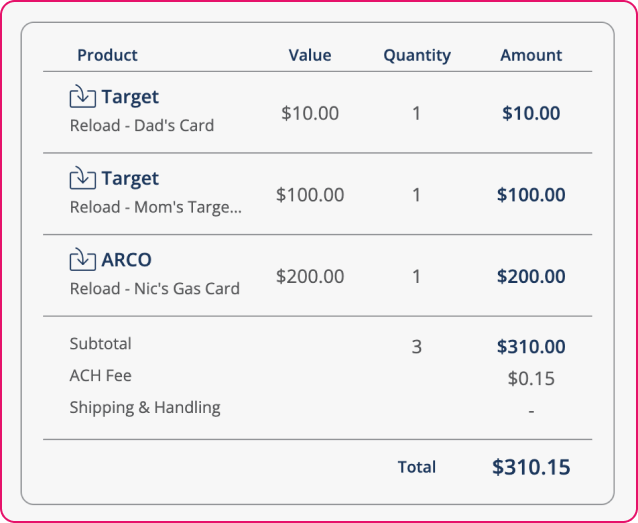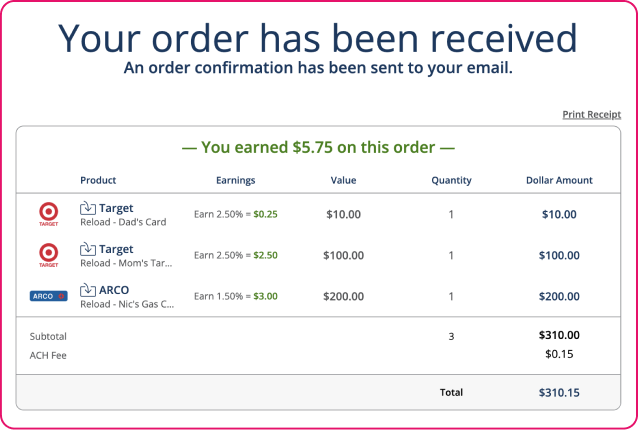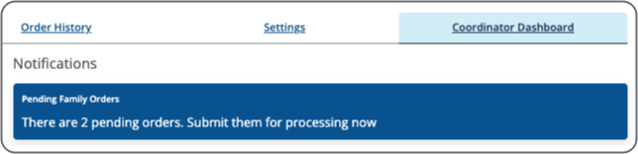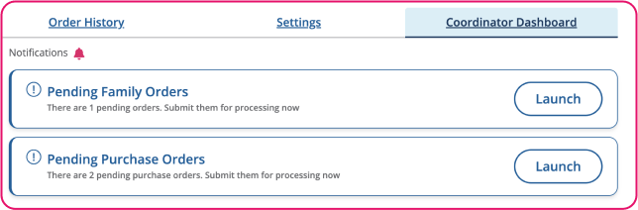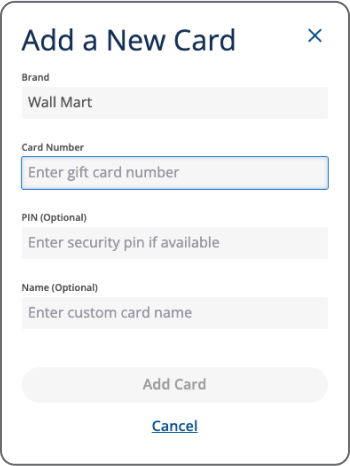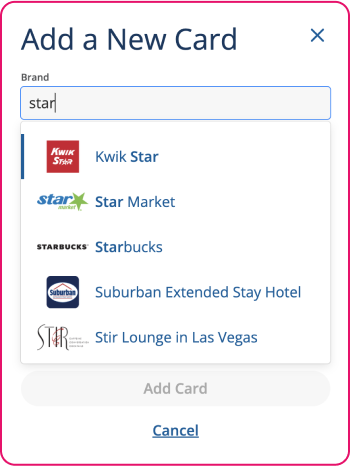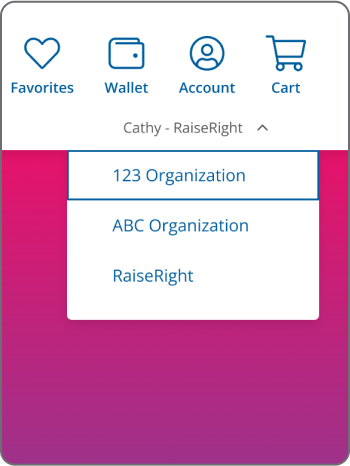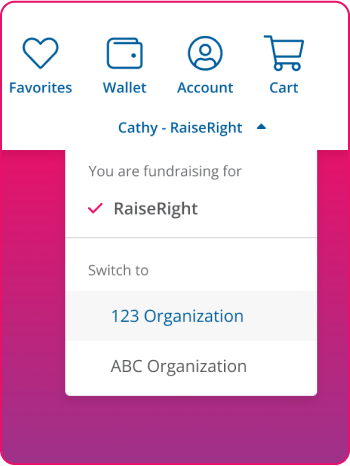Website & App Updates
As we continue to update RaiseRight.com and the app to make your fundraising experience as easy as possible, visit this page each month to learn about key updates that have been made based on valued feedback from our users.
June 2023
1. Vacation Mode: Schedule time away from managing participants’ gift card payments and shipments
Just in time for summer break, Vacation Mode allows you to schedule when to disable the Pay Coordinator” and Ship to Coordinator options for participants, so they can stay in the earning habit and continue fundraising while you’re away. To schedule Vacation Mode, simply navigate to Organization Settings in your Coordinator Dashboard and select Vacation Mode. Set the start and end date for disabling both options. During this scheduled time, participants will only be able to earn on eGift cards, reloads on existing reloadable gift cards, and physical gift cards eligible for Ship to Home. To learn more about disabling Pay Coordinator and Ship to Coordinator, visit Organization Settings FAQs.
May 2023
1. Bulk eGifting: Send an eGift Card to up to 125 recipients via email (Desktop only)
Released in time for Teacher Appreciation Week (May 8 - 12), participants now have the option to send an eGift card to up to 125 recipients—no need to send one at a time! To send eGifts by email in bulk, simply navigate to any brand page on RaiseRight.com (desktop) and choose eGift card as the product type. Enter a denomination, then select the “Send as a gift” button. Click on the “Bulk Order” Gift Type, then follow the prompts to choose an eGift card design, select a date to send the eGift cards, add a custom message, then upload a prepared list of recipients (up to 125). Then add to cart and check out. Bulk eGifting is recommended when sending 5 or more gifts.
Coming Soon
1. New Coordinator Dashboard: Manage your program with a new dashboard experience
Manage your program with a new, refreshed dashboard design! Over the next few months, expect to see changes and upgrades to the Coordinator Dashboard experience. These changes will be optional for existing coordinators, who may choose to continue using the current dashboard experience. New coordinators will see a built-in checklist to ensure programs are optimized for success from the start, and notifications will always appear at the top of the page so you’ll never miss important information or reminders. Navigation to important tools for placing and managing orders, running reports, and more, can all be found on the left side menu, and new and timely resources are displayed at the bottom of the page.
2. Updated Order Confirmation Print View & Improved Reports
When participants place orders on RaiseRight.com and receive their order confirmation, soon they'll be able to print a condensed receipt of their order information with more ease. Plus, coordinators can expect to see some formatting improvements when running reports.
March 2023
1. Enable Participant “Invite Friends & Family” Feature in Organization Settings
To further support program growth, you'll soon have the option to enable a new peer-to-peer invite feature for participants in your organization! When this new setting is turned on, participants can invite their friends and family to join and earn for your organization by sending an invite link directly from their account in the RaiseRight mobile app. To turn this setting on for participants in your organization, simply visit Organization Settings on the Coordinator Dashboard and toggle Invite Friends & Family to ON. Participants can then visit Account > Settings > Invite Friends & Family in the mobile app and send an invite link directly to contacts via text message or email. (P.S.—we'll let you know as soon as this new setting is available on your dashboard!)
2. New Copy Invite Link and Download QR Code Tools on the Coordinator Dashboard
To complement existing invite resources—including the email invite tool and ready-made promotional resources on the Coordinator Resource Center—coordinators can now also access a custom invite link and QR Code for quick and easy enrollment for new participants. Simply copy and paste your program’s unique link in emails, social media posts to private groups, texts, or direct messages, and add the custom enrollment QR code to flyers and other promotional materials. Those who click the link or scan the code can enroll directly in your program through RaiseRight.com and start earning. Reminder: To keep your program safe from unwanted or fraudulent enrollment, we recommend not sharing your enrollment code or using these resources on public social media pages or websites.
February 2023
1. New brands are highlighted with a 'NEW' flag
As you and your participants browse brands and explore categories on RaiseRight.com and the mobile app, you’ll now be able to easily identify newly added brands, highlighted in an orange ‘NEW’ flag. This complements the pink ‘BONUS’ flag that highlights brands currently on bonus.
2. Participants can allow notifications on their mobile device (app only)
Encourage your participants to download the latest version of the RaiseRight mobile app (1.2.39) for iOS and Android so they can opt into receiving notifications. Participants who download the latest version of the app will receive an invitation upon placing an order to allow notifications for things like bonuses, order updates, and other important reminders.
January 2023
1. Unused addresses in your account can now be deleted from account settings on the website
If you have multiple addresses stored in your account, you can now delete any that you no longer need directly from your account settings on RaiseRight.com, in addition to the mobile app. (Note: Your default address cannot be deleted from your account.) To delete an address, select the Edit link next to the address, then select Delete and follow the prompts to confirm.
2. Back to Dashboard link in coordinator tools now directs back to the Coordinator Dashboard
When you click into any of the coordinator tools on the Coordinator Dashboard, such as Reports, Enter Orders, or Invite Families, the Back to Dashboard link at the top of the page will now direct you back to the Coordinator Dashboard as expected, rather than the Personal Dashboard.
November 2022
1. "Send as a gift by email" feature for eGift cards is now available on the mobile app
Now you can send eGift cards as a gift on the mobile app, in addition to RaiseRight.com. Simply select a brand and eGift card denomination, then check the “Send as a gift by email” box. Fill out the Gift Details section—choose instant delivery or schedule it to send at a later date, provide the recipient’s name and email address, then add to cart and checkout. The recipient will get an email with a link to view, print, or screenshot their eGift card.
2. Edit Quantities for Physical and eGift Cards Directly in Cart (Participant Orders)
Need to change the quantity of a physical or eGift card in your cart? Rather than having to navigate back to the brand page to make adjustments, now you can simply click the plus or minus buttons next to the quantity on each line item to make necessary changes all from within your cart.
2. Proxy Orders Now Populate in Participants’ Order History
Placing orders on behalf of your participants? Now, these orders (Proxy Orders) will appear in your participants’ respective Order History reports in their account, so they’ll know exactly when you placed their order and what gift cards it included.
October 2022
1. Custom Reload Card Names Now Display in Cart and Check out
If your wallet includes multiple reload cards from the same brand, you can differentiate between the cards by renaming them. Now these custom card names also display in your cart and on order summary, review, and confirmation pages, so you’ll never be confused about which reloadable card you’re adding funds to.
2. Update Notifications on the Coordinator Dashboard (Website Only)
Not only do your notifications on the Coordinator Dashboard have a refreshed look and feel, you'll now see notifications for Pending Purchase Orders in addition to the existing notifications for open Family Orders. Notifications also now include respective “Launch” buttons that take you to where you can complete order submissions.
3. Improve Brand Search for "Add Card" Button in Wallet (Website Only)
Adding a new reload card to your Wallet? When you select the “Add Card” button from your Wallet on RaiseRight.com, the brand selection field is now like using a search box—begin typing the brand name for the reload card you’re adding and relevant matches will display in a dropdown. You must select the brand from the dropdown menu before proceeding, ensuring that you’re adding information for the correct brand. You’ll also see the brand’s logo in the dropdown results, so you can quickly identify the brand you’re adding a card for.
4. Simplified Dropdown for Switching Between Multiple Organizations (Website Only)
Do you manage or earn for more than one organization? While you can still switch between organizations by selecting the organization’s name in the upper right-hand corner of the website, we’ve made improvements to the dropdown so it’s much clearer which organization you’re currently fundraising for, and which organization(s) you can switch to.

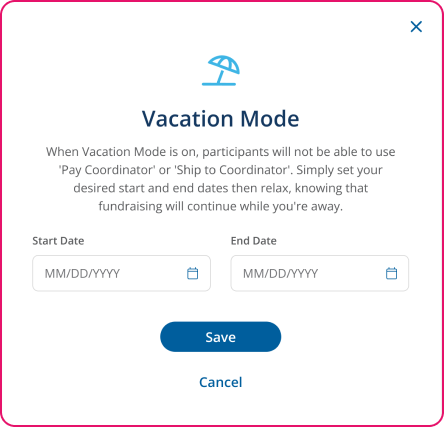
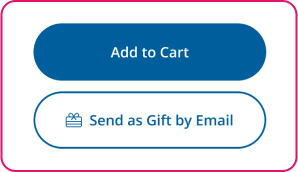
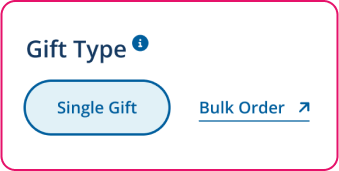
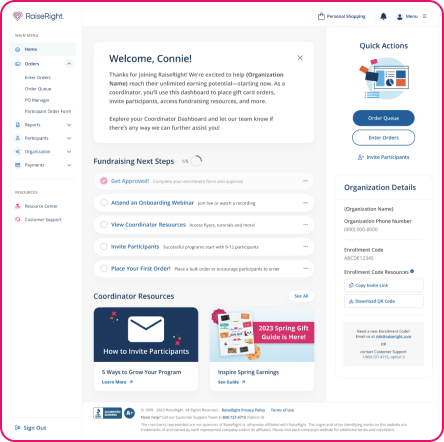
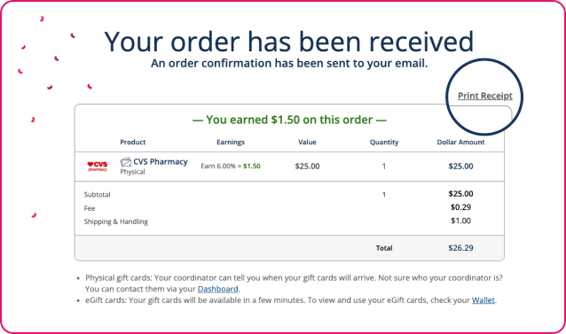
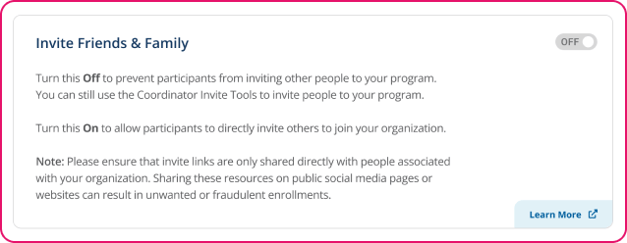
.png?width=504&height=288&name=InviteTool_web%20(2).png)