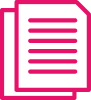How to Change Coordinators
When it's time to pass the baton to a new coordinator, a smooth handoff can make all the difference. This guide offers tips and simple steps to update your organization’s information and set up the next coordinator for success.
1. Prep for the switch
Before the transition, confirm that the incoming coordinator has an active participant account. If you have an organization PIN, have it ready to share with the new coordinator.
If possible, schedule a handoff or transition meeting to discuss key tasks and questions. This conversation can go a long way in setting the new coordinator up for success.
IMPORTANT: Remind the incoming coordinator to keep your organization’s enrollment code confidential. Share it only with trusted participants.
2. Update your organization's account information
Log in to the existing coordinator account on RaiseRight.com, navigate to the Coordinator Dashboard, then select Organization > Profile.
Update your organization’s information accordingly, as your participants will see the organization and coordinator’s name on their Personal Dashboard.
IMPORTANT: Ensure you are changing the organization information—not the information of the former coordinator’s personal account.
3. Update coordinator roles
Navigate to Organization > Coordinator Roles from the Coordinator Dashboard homepage. Select “Change Coordinator,” then choose the existing account you'd like to assign as your organization's new coordinator.
Getting Acclimated as a New Coordinator
Share these details with your new coordinator. Incoming coordinators can start strong by mastering the basics and getting comfortable with their new responsibilities.
1. Tour the Coordinator Dashboard
This is where you’ll perform all your coordinator tasks like placing orders, accessing invite tools, tracking earnings, setting preferences, and more.
2. Join our Facebook group and bookmark our Resource Center
Connect with other coordinators and ask questions or share tips in our private Facebook group You'll also want to bookmark the Coordinator Resource Center for quick access to guides, videos, tools, templates, and more.
3. Place gift card orders and explore other earning opportunities
Familiarize yourself with placing gift card orders for your organization and other earning avenues: online shopping, local dining, and our browser extension. Your hands-on experience will make it easier to share the benefits with your participants.
4. Explore reporting tools
Regularly running reports will help you stay informed about your organization’s performance. It’s also the best way to measure the effectiveness of your efforts to grow your program and motivate participants to earn. Check out our ‘How to Run Reports’ guide for more details.
5. Consider new program growth strategies
Looking to give your program a boost? Seek opportunities to grow and incentivize participation for greater earnings. Check out these success stories from Pride Kids Sports and Dance, Etc. to learn how new coordinators revitalized their programs.
Have Questions?
For account or ordering questions, please contact Customer Support at [email protected] or call 1-800-727-4715 Option 3.